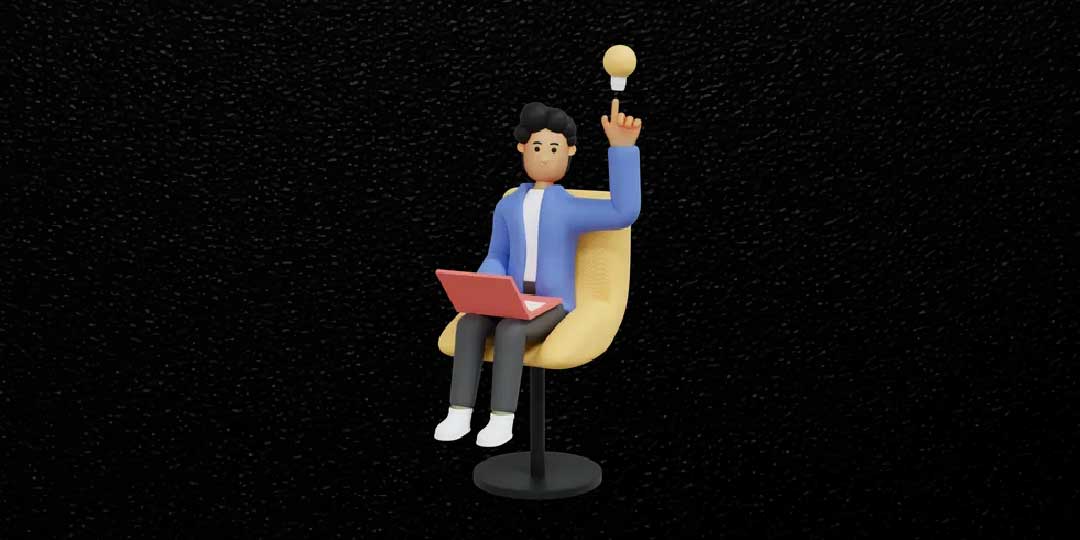Welcome to our step-by-step guide on navigating the WordPress dashboard to create your website's menu!
Follow along for easy instructions.
Login to Wp Dashboard
Access your WordPress dashboard by entering your login credentials. This is your portal to manage your website's content and settings.
Go to Appearance > Menus
Once logged in, navigate to the "Appearance" tab in the dashboard menu. Click on "Menus" to proceed to the menu customization section.
Under Menus Page
In order to create menu, we need to first create pages. [eg. Home, About-Us , Contact, serviss etc ]
A. Click on create a new menu
Begin by clicking on "Create a New Menu" and give name to menu “example: header menu” and then click “Create Menu” button.
B. Select a menu to edit
Choose "Header Menu (primary menu)" from the dropdown list.
C. Add Pages into Menu Structure area and sort order by drag and drop
Select pages from the available pages list and click “Add to Menu” so its add into the Menu Structure area. Arrange them in the desired order by drag and drop to reflect your site's navigation flow. We can add custom CSS and custom title.
D. Under menu settings check Display location as primary menu
Ensure that the "Display location" is set to "Primary Menu" to make your customized menu visible on your website.
E. Save menu
Lastly, don't forget to save your changes by clicking on the "Save Menu" button. Your newly customized menu is now ready to enhance user experience on your website!